- Start a new document by pressing CTRL + N. I used 500 X 500 (you can make it any size), than go to Filter -> Render -> Clouds.
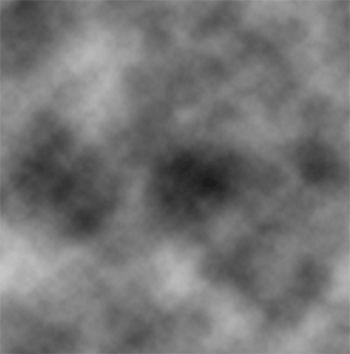
- Now go to Filter -> Pixelate -> Mezzotint and use the following setttings.
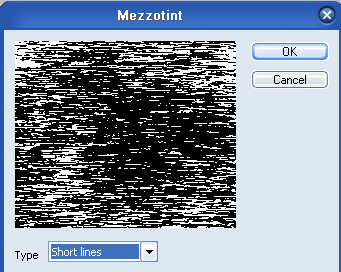
- After that, go to Filter -> Blur -> Radial Blur and apply these settings.
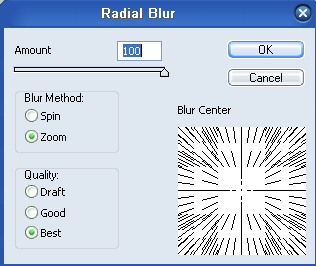
- Once that's completed, go to Filter -> Stylize -> Extrude and use these settings.
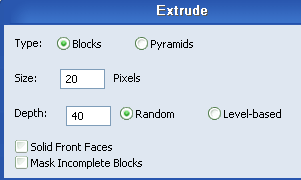
- Lastly, go to Hue/Saturation by pressing CTRL + U and use the following settings, you can play around with these if you want other colors.
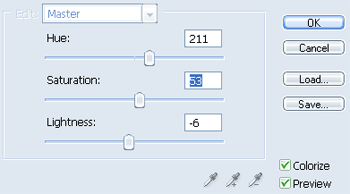
- This is how your finished background should look.
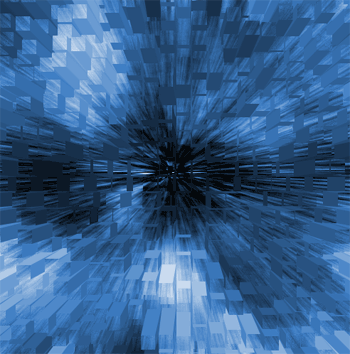
3D-Photo effect
In this tutorial I will try to explain how to create a
3D effect from a 2D-image

1. This is the original image
2. Start with creating the "Photo-frame" by drawing a selection with the Polygonal Lasso Tool (L). Save the selection as "frame"

3. Now, mask the details that is outside the frame you created in step 2.
When you're done, copy the masked objects and paste it into a new layer
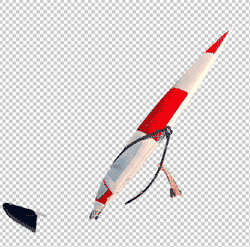
4. Creating the Photo frame
Select the first layer with the original image and Load the "frame selection" that you saved in step 2. Select inverse and hit Delete. Select inverse again and go to
Select > Modify> Contract selection by 15 pixels. Save that selection as Innerframe.

5. Add a new Layer and fill it with a gradient white to light grey. White top left to light grey bottom right.
6. Creating a shadow.Add a new layer below the "frame layer", load the selection "frame" and fill it with black. Deselect and apply the gaussian blur filter with amount 5.

7. Now go to edit > transform > skew and drag it down a little bit on the right side.
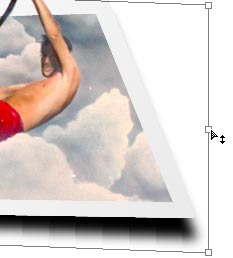
8. Set the opacity to about 60%

9. Now, fill the bottom layer with any color you like and you're done!

No comments:
Post a Comment